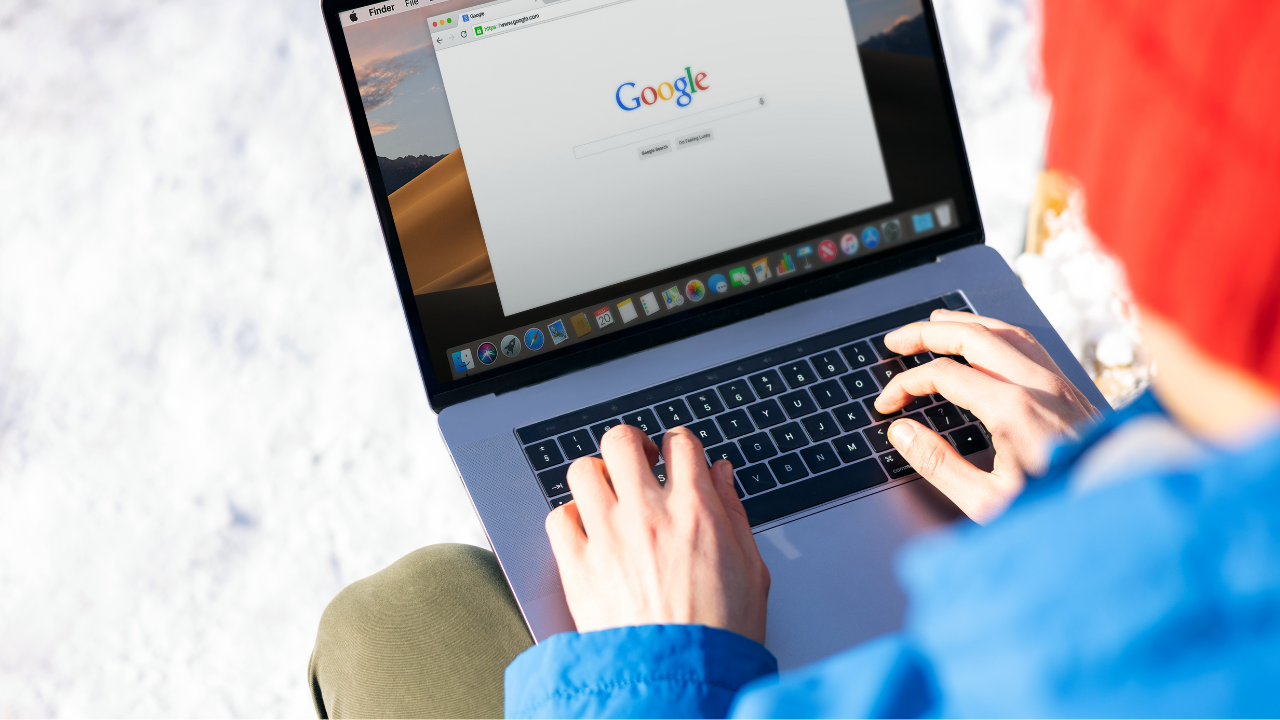Navigating the Google Ads dashboard
beginner google ads tutorial google ads dashboard google ads interface 2025 google ads navigation guide how to use google ads Oct 08, 2025If you are new to Google Ads, the first step toward success is understanding how to navigate the Google Ads dashboard.
Google frequently changes the layout and features, which means that two different accounts may look different at the same time. If you cannot find a setting or option that was there yesterday, do not worry—Google often rolls out updates gradually.
Before you can optimize campaigns or improve performance, you must know where everything is located. Understanding the dashboard structure gives you confidence and helps you focus on what matters most.
Why navigation matters
Knowing how to move around the Google Ads dashboard allows you to:
-
Identify campaign performance issues quickly
-
Track conversions and key metrics
-
Access insights and reports efficiently
-
Work confidently across multiple accounts
Understanding the Google Ads Dashboard
This tutorial walks through the key sections of the dashboard to help you build a solid foundation.
The Three Columns
-
Left Column: Main navigation—Campaigns, Ads, Keywords, Audiences, Tools.
-
Middle Column: Your data view, charts, and campaign tables.
-
Right Panel: Contextual insights and recommendations.
Filtering Options
Use filters to focus on data that matters most:
-
Campaign type (Search, Performance Max, Video, Display)
-
Device, location, or conversion action
Filtering allows you to spot opportunities and eliminate wasted spend.
Overview vs Campaign Tabs
-
Overview: A snapshot with visual summaries and trends.
-
Campaigns: The detailed workspace for active management and optimization.
Insights vs Campaign Data
-
Insights Tab: Google’s automated suggestions and trend highlights.
-
Campaign Data: Your actual performance metrics.
When in doubt, rely on real data over system suggestions.
Use the Search Bar
If you cannot find a setting, type it into the search bar at the top of the dashboard. This is the quickest way to locate tools, reports, or configuration options.
Get the Optimization Checklist
Once you understand navigation, the next step is optimization.
Download the Updated Google Ads Optimization Checklist for a step-by-step framework to improve your campaigns.
-
[Download the Checklist]
-
[Learn How to Set Up Search Campaigns]
-
[Learn How to Create a Performance Max Campaign]
👉Google Ads Tutorial 2025 for Beginners
FAQ
Why does my Google Ads dashboard look different?
Google releases updates in phases, so layouts and menu options can differ between accounts.
What is the fastest way to find tools in Google Ads?
Use the search bar at the top of the dashboard to locate pages, reports, and tools instantly.
What should I focus on first?
Start by learning where to monitor campaign performance, conversion tracking, and search term reports.
How often does Google update the dashboard?
Minor changes appear monthly, while larger updates roll out several times per year.
What is included in the Google Ads Optimization Checklist?
A clear step-by-step process for auditing and improving campaign performance, structure, and ROI.
CATEGORIES
All Categories account structure for scaling ad copy tips ad copywriting ad copywriting tips ad rank ad targeting ads campaigns ads competitor ads dashboard redesign ads optimisation ads warning advanced google ads strategies advanced optimisation advertising tool adwords report templates adwords timeline affiliate marketing affordable ppc strategy agency pricing models agency structure ai bidding strategies google ads ai in digital marketing ai in google ads ai in google search ai in marketing ai max for search ai max google ads ai max vs pmax ai mode google search ai overviews google impact ai-generated ad copy approved google ads not running artificial intelligence asset group optimization audience optimisation b2b copywriting strategies beginner google ads tips beginner google ads tutorial best bidding strategy google ads best google ads campaign for businesses best google ads campaign for ecommerce best google ads setup best google ads strategy best google ads strategy 2025 best landing page design 2025 best practices bid on brand name bidding strategies black friday google ads black friday marketing strategy boost conversions boost optimization score boost performance bottom up funnel strategy brand campaigns brand storytelling branded keyword bidding branded search ads broad match keywords broad match keywords google ads broad match targeting broad match vs exact match business metrics that matter call only campaigns call reporting call tracking google ads campaign optimisation campaign review campaign set up cheaper clicks choosing the right google ads campaign client reporting for agencies client retention strategies cold traffic google ads competitor bidding strategies competitor campaigns google ads conversion growth conversion rate optimization (cro) conversion tracking cost per session cps cost-effective google ads campaigns cpm vs cpv youtube creative strategy for paid media cyber monday campaign planning demand gen demand gen ad targeting demand gen advertising demand gen budget requirements demand gen campaigns demand gen google ads demand gen google ads 2025 demand gen mistakes demand gen targeting demand gen vs performance max demand gen youtube campaigns digital advertising digital agency digital agency experience digital literacy digital marketing digital marketing client management digital marketing for small business digital marketing growth digital products digital skills display ads optimization display advertising strategy display campaign display campaigns display campaigns google ads dki google ads dynamic keyword insertion dynamic keywords dynamic search ads dynamic search ads replacement e-commerce ad strategies e-commerce advertising tips e-commerce landing page optimisation e-commerce profitability e-commerce setup ecom aov and ltv strategy ecommerce ecommerce advertising 2025 ecommerce campaign strategy ecommerce google ads audit ecommerce google ads strategy ecommerce marketing ecommerce ppc guide emotional copywriting examples enhance optimization enhance targeting enhanced conversions for leads exact match vs broad match excluding low-performing products in ppc first google ads campaign first-party data fix google ads conversions fix google ads performance fix google ads underdelivery form conversion tracking foundational google ads principles freelancing freelancing guide full-funnel marketing strategy future of google ads future of google search future of work ga4 conversion tracking setup gclid tracking google ads google ads $10/day google ads 2025 google ads 2025 updates google ads 2026 google ads account audit google ads account structure google ads account structure pmax google ads ad copy google ads agency google ads agency tips google ads agency value google ads ai max google ads ai optimization google ads auction google ads audiences google ads audit google ads audit google ads campaign structure google ads audit process google ads automated bidding tips google ads automation google ads beginner mistakes google ads beginner tutorial google ads beginners google ads best practices google ads bidding mistakes google ads bidding strategies google ads bidding strategies 2025 google ads branded keywords google ads budget google ads budget not spending google ads campaign google ads campaign issues google ads campaign management google ads campaign planning google ads campaign setup google ads campaign strategy google ads campaign structure google ads campaign success google ads campaign types google ads campaign types 2025 google ads campaigns google ads checklist google ads clicks no sales google ads client reports google ads competitor bidding google ads competitor campaigns google ads conversion data google ads conversion optimization google ads conversion tracking google ads conversions google ads copy google ads cost google ads cost-per-click google ads cpc google ads ctr google ads customer acquisition settings google ads dashboard google ads demand gen google ads demand gen strategy google ads display campaigns google ads display network google ads ecommerce strategy google ads expert google ads for beginners google ads for black friday google ads for business google ads for business growth google ads for ecommerce google ads for local businesses google ads for local services google ads for new businesses google ads for online stores google ads for service businesses google ads for service-based businesses google ads for small business google ads for small businesses google ads for startups google ads fundamentals google ads funnel google ads funnel strategy google ads ga4 integration google ads glossary google ads growth framework google ads guide for beginners google ads headlines google ads impression share google ads in 2025 google ads incremental reach google ads interface 2025 google ads interface update google ads keyword insertion google ads keyword match types google ads keyword research google ads keyword research 2025 google ads keyword research 2026 google ads keyword strategy google ads keyword structure google ads keyword targeting google ads landing pages google ads learning phase google ads management google ads match types google ads metrics google ads mistakes google ads navigation guide google ads no impressions google ads not converting google ads not showing google ads optimisation google ads optimisation plan google ads optimisation tips google ads optimisations google ads optimization google ads optimization for small budgets google ads optimization score google ads peformance google ads performance factors google ads performance max google ads performance max tips google ads performance review google ads phrase match google ads pmax 2025 google ads pmax checklist google ads quality score google ads recommendation google ads recommendations google ads reporting google ads reps advice google ads responsive search ads google ads roas optimization google ads scripts google ads search & shopping campaigns google ads settings google ads setup google ads shopping campaigns google ads small budget google ads smart bidding google ads specialist google ads strategies google ads strategy google ads strategy 2025 google ads structure google ads support google ads targeting google ads targeting mistakes google ads targeting strategies google ads terms explained google ads timeline google ads tips google ads tips 2025 google ads tools google ads troubleshooting google ads tutorial google ads tutorial 2025 google ads updates 2025 google ads video formats google adwords google ai overviews ctr google analytics 4 (ga4) google demand gen google demand gen campaign setup google display ads google marketing live google marketing live 2025 google merchant center setup google rep experience google search campaign optimisation google search campaigns for beginners google shopping google shopping campaign tutorial google shopping campaigns setup google shopping feed tips google shopping optimization google skillshop google updates 2024 googleads feature googleads optimisation growing business headline optimization high ctr strategies high intent traffic high-converting landing pages hire a digital marketing agency holiday sales campaigns home services advertising how google ads works how performance max works how smart bidding works in google ads how to audit google ads how to choose google ads campaign how to optimise performance max campaigns how to run demand gen campaigns how to scale google ads how to set target roas how to set up google ads campaigns how to structure google ads campaigns how to switch to smart bidding how to use google ads how to use google ads for startups how to write high-converting headlines implementing optimization improve ads improve ads strength improve campaigns improve client communication improve google ads conversion rates improve google ads performance improve google ads results improve ltv strategies in-feed video ads in-feed youtube ad strategy in-house vs agency marketing in-stream ads youtube increase aov ecommerceincrease increase cost per click increase google ads budget is google search dying 2025 is keyword research still relevant key optimisations key strategies keyword match types 2025 keyword research keyword research for google ads keyword research in 2026 keyword research tips keywordless targeting keywordless targeting google landing page landing page copywriting tips landing page optimisation for ads landing page optimization landing page optimization for google ads landing pages lead generation google ads leading indicators marketing local business ppc strategy local ppc strategy looker studio reporting low budget ad campaigns low budget video advertising low-budget google ads tips lower cost per click manual vs smart bidding marketing strategies mastering google ads maximise conversions maximize conversions maximize conversions google ads maximize conversions vs manual bidding maximize spending maximized conversion value maximized conversions maximum conversions negative keyword strategy offline conversion tracking google ads optimise google shopping campaigns optimised targeting demand gen optimising campaigns optimize google ads campaign optimize google ads campaigns optimize pmax campaigns outdated google ads strategies peformance max campaigns performance analysis performance marketing performance max performance max best practices performance max campaign performance max campaign strategy performance max campaigns performance max for ecommerce performance max for lead generation performance max for services performance max google ads performance max growth performance max lead quality performance max optimisation performance max optimization performance max product strategy performance max search terms performance max setup performance max setup guide performance max strategy performance max tips performance max updates performance max vs demand gen performance max vs search phrase match changes google ads phrase match google ads phrase match google ads 2025 phrase match vs broad match pmax campaign strategy pmax lead gen strategy pmax spam leads fix pmax vs demand gen ppc advertising trends ppc automation ppc automation tools ppc budget optimization ppc campaign review ppc campaign setup ppc campaign troubleshooting ppc competitor targeting ppc conversion tracking best practices ppc keyword insertion ppc landing page examples ppc mistakes ppc optimization strategies problem solution keywords product feed optimization profitable ads profitable freelancer profitable google ads campaigns protect brand traffic quality leads reduce cpc in google ads reduce google ads cpc remarketing strategies remote teamwork return on ad spend (roas) revenue per session rps rising cpc google ads rising cpcs roas alternatives scale campaigns scale your income scaling business scaling google ads campaigns search ads search campaigns search optimisation search vs performance max segment products service based businesses service business advertising tips set and forget search campaigns set up guide shopping campaign structure shoppping campaigns should you listen to google reps should you run competitor campaigns skag vs stag small budget google ads strategies smart bidding for low volume campaigns smart bidding google ads smart bidding google ads 2025 smart bidding lead gen smart bidding optimization smart bidding recommendations smart bidding strategies smart investment social-based advertising starting google ads step by step guide storytelling in marketing target cpa google ads target roas google ads tcpa troas strategy technical google ads audit tiktok vs youtube ads troubleshoot google ads budget universal analytics migration video ads video campaign video campaigns video marketing in google ads website when to use maximize conversions when to use smart bidding why google ads campaigns aren’t working why google ads cpc is increasing why google ads isn't spending budget workplace collaboration youtube ads for ecommerce youtube ads for small business youtube shorts advertising youtube video ads