
Google Ads Approved But No Impressions? How to Fix It (2025 Guide)
Jun 29, 2023You’ve launched a Google Ads campaign, it’s been approved, and… nothing. No impressions, no clicks — just silence. This is one of the most frustrating (but common) issues advertisers face, especially when everything looks right in the dashboard.
The truth? If your ad is approved but not showing, it's usually not a policy issue — it's a performance or setup problem.
In this guide, you’ll learn exactly why this happens, how to fix it, and how to prevent it in the future — with step-by-step troubleshooting tailored to the most common causes of zero impressions.
Key Takeaways
- If your Google Ads are approved but getting zero impressions, it’s likely due to campaign settings, bidding strategy, or targeting — not policy violations.
- The “Approved (Limited)” status restricts visibility for sensitive content like alcohol, gambling, or healthcare-related ads.
- Low daily budgets, overly aggressive ROAS targets, or uncompetitive bids can prevent your ad from entering the auction.
- The learning phase for new campaigns can temporarily result in no impressions — give it time and monitor progress.
- Always check billing, location targeting, and keyword match types as part of your troubleshooting process.
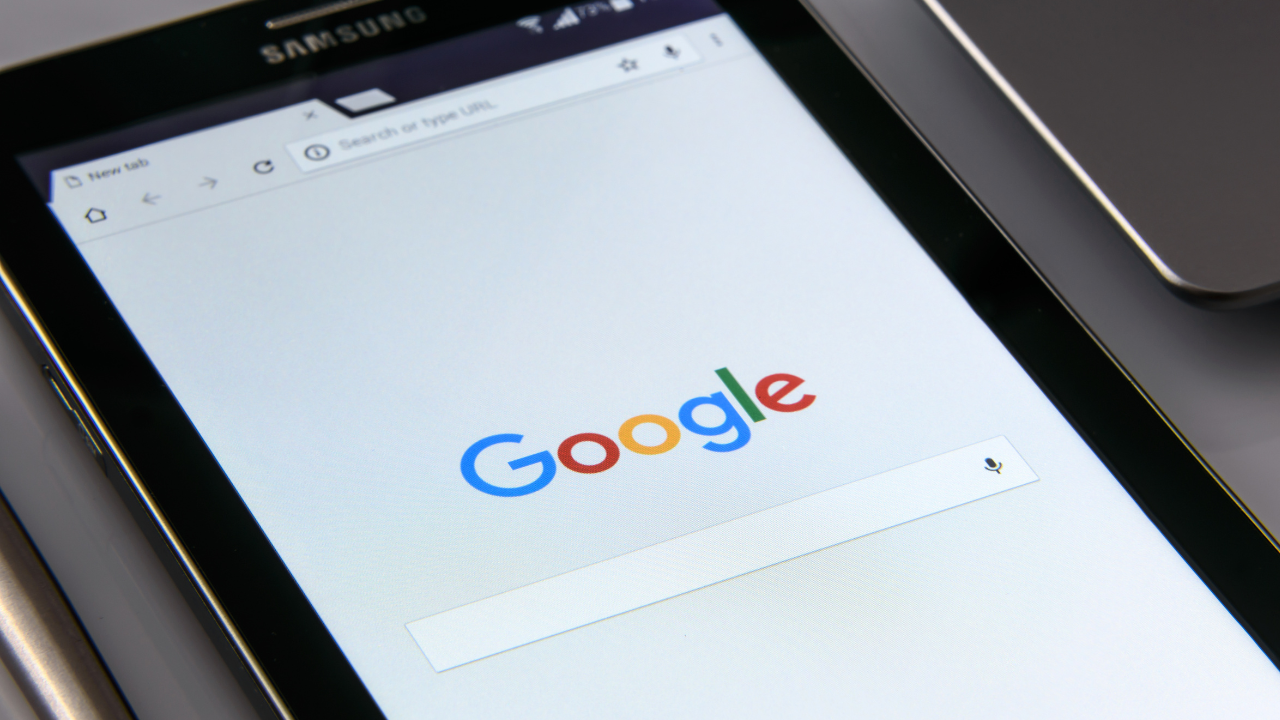
Why Google Ads Get Approved But Show No Impressions
When your Google Ads are approved but not showing impressions, it typically indicates that while your ads meet Google's policy requirements, there are other factors preventing them from being displayed. One such status you might encounter is "Approved (Limited)," which means your ad is approved but has restrictions on where and when it can show.
This status often applies to ads related to sensitive content areas such as alcohol, gambling, healthcare, or trademarked terms. For instance, an ad promoting alcohol might be restricted from appearing in certain countries or to users below a specific age. Similarly, using trademarked terms without proper authorization can limit your ad's visibility.
👉The future of Google Ads Specialists
Top Reasons Why Your Google Ads Are Not Getting Impressions
Several factors can contribute to your approved ads not receiving impressions. Let's delve into the most common ones:
- New Account Learning Phase: If your account or campaign is new, Google Ads undergoes a learning phase to optimize performance. During this period, which can last a few days, your ads might not receive impressions as the system gathers data to serve your ads effectively.
- Billing and Payment Issues: Ensure that your payment methods are up-to-date and have sufficient funds. Issues like expired credit cards or declined payments can halt your ads from being displayed.
- Campaign or Ad Group Setup Errors: Double-check your campaign settings. Errors such as paused ad groups, disapproved ads, or incorrect targeting settings can prevent your ads from showing.
- Device Bid Adjustments and Location Targeting Problems: If you've set low bids for certain devices or targeted very specific locations, your ads might not be competitive enough in auctions, leading to no impressions.
- Budget and Bid Strategy Limitations: A budget that's too low or bids that are not competitive can restrict your ad's visibility. Additionally, aggressive ROAS (Return on Ad Spend) targets can limit impressions if the system can't meet those goals.
- Approved Limited: Account or Ad Restrictions: As mentioned earlier, certain content categories have restrictions. Ads falling under these categories might be approved but limited in where and when they can appear.
By systematically reviewing these areas, you can identify and address the issues preventing your ads from receiving impressions.
How to Troubleshoot and Fix Google Ads Not Getting Impressions
If your Google Ads are approved but not receiving impressions, follow this step-by-step guide to identify and resolve the issue:
- Verify Campaign and Ad Status: Ensure that your campaigns, ad groups, and ads are active and not paused. Also, check for any disapprovals or policy violations that might be preventing your ads from showing.
- Review Billing Information: Confirm that your payment methods are up-to-date and that there are no billing issues. An expired or declined payment method can halt your ads from being displayed.
- Assess Targeting Settings: Examine your location targeting, language settings, and audience targeting to ensure they align with your intended audience. Overly narrow targeting can limit your ad's reach.
- Evaluate Bidding Strategy and Budget: Check if your bids are competitive enough for your targeted keywords. A low bid might prevent your ad from entering the auction. Additionally, ensure your daily budget is sufficient to support your campaign goals.
- Inspect Keyword Match Types and Search Volume: Using only exact match keywords can restrict your ad's visibility. Incorporate phrase and broad match keywords to expand reach. Also, verify that your keywords have adequate search volume.
- Utilize Diagnostic Tools: Use Google's Ad Preview and Diagnosis Tool to see how your ads appear for specific searches. This tool can help identify issues without affecting your ad statistics.
- Check for Policy Restrictions: Look for any "Approved (Limited)" statuses, which indicate that your ad is approved but has restrictions on where and when it can show. Understanding these limitations can help you adjust your strategy accordingly.
By systematically going through these steps, you can identify the root cause of the issue and implement the necessary fixes to get your ads back on track.
How “Approved (Limited)” Status Affects Impressions
The "Approved (Limited)" status in Google Ads means that your ad complies with policies but is restricted in where and when it can show. This status often applies to ads related to sensitive content areas such as alcohol, gambling, healthcare, or trademarked terms.
Common Reasons for "Approved (Limited)" Status:
- Policy Restrictions: Ads promoting certain products or services may be restricted due to local laws or Google policies. For example, an ad for alcohol might be limited to users of a certain age or in specific countries.
- Trademarked Terms: Using trademarked terms without proper authorization can result in limited ad visibility.
- Sensitive Content: Ads containing sensitive content, even if compliant, may be restricted to protect users.
How to Address "Approved (Limited)" Status:
- Review Policy Details: In your Google Ads account, check the "Policy details" column to understand the specific reason for the limitation.
- Make Necessary Adjustments: If possible, modify your ad content to comply fully with policies, such as removing trademarked terms or sensitive content.
- Submit an Appeal: If you believe your ad has been incorrectly labeled, you can file an appeal through the Google Ads interface. Provide detailed explanations and any necessary documentation to support your case.
- Contact Support: If the appeal is unsuccessful or if you need further clarification, reach out to Google Ads support for assistance.
Best Practices to Prevent Future Google Ads Impression Issues
To minimize the risk of your ads being approved but not receiving impressions, consider the following best practices:
- Set Realistic Budgets and Bids: Ensure your daily budget and bids are competitive enough to participate effectively in ad auctions.
- Optimize Targeting Settings: Avoid overly narrow targeting that can limit your ad's reach. Regularly review and adjust your location, language, and audience settings.
- Diversify Keyword Match Types: Use a mix of exact, phrase, and broad match keywords to maximize visibility while maintaining relevance.
- Regularly Monitor Campaign Performance: Keep an eye on key metrics such as impressions, click-through rates, and quality scores to identify and address issues promptly.
- Stay Informed on Policy Changes: Google Ads policies can change over time. Regularly review policy updates to ensure your ads remain compliant.
By implementing these best practices, you can enhance the performance of your Google Ads campaigns and reduce the likelihood of encountering issues related to ad impressions.
For a more comprehensive visual guide on identifying and resolving these issues, check out my YouTube video, where I provide detailed account screenshots and step-by-step instructions.
FAQ
Why are my Google Ads approved but not getting impressions?
Even if your ad is approved, factors like low bids, narrow targeting, or being in the learning phase can prevent impressions. Approval only means your ad passed Google’s policy check — it doesn't guarantee delivery.
What does "Approved (Limited)" mean in Google Ads?
"Approved (Limited)" means your ad complies with policy but has restrictions on where or when it can show. This commonly applies to sensitive topics like alcohol, gambling, or healthcare.
Why is my new Google Ads campaign not getting impressions?
New campaigns often go through a learning phase where impressions are limited. It may take a few days for Google’s system to optimize and start delivering your ads more consistently.
Can bid strategy affect ad impressions?
Yes. If your bids are too low or your ROAS targets are too aggressive, your ads might not be competitive in auctions. This can result in little to no impressions.
How do I fix Google Ads with zero impressions?
Start by checking ad group and campaign status, budget levels, bid competitiveness, targeting settings, keyword match types, and billing status. Tools like the Ad Preview & Diagnosis tool can also help pinpoint the problem.
